portfolio-TannerHartt
Recording with OBS Studio: A Powerful Tool with a Learning Curve
By Tanner Hart, March 14 (Happy Pi Day!)
Introduction
OBS Studio is a free and open-source software commonly used for screen recording and streaming. While it offers powerful customization options, its interface can feel overwhelming to new users. In this entry, I’ll focus on me experience of using OBS to record the screen for the first time, analyzing it through a Usability & User Experience (UX) perspective. I have been using this software for many years now, and have helped friends learn it as well. This experience has given me a unique perspective on its interface design and functionality.
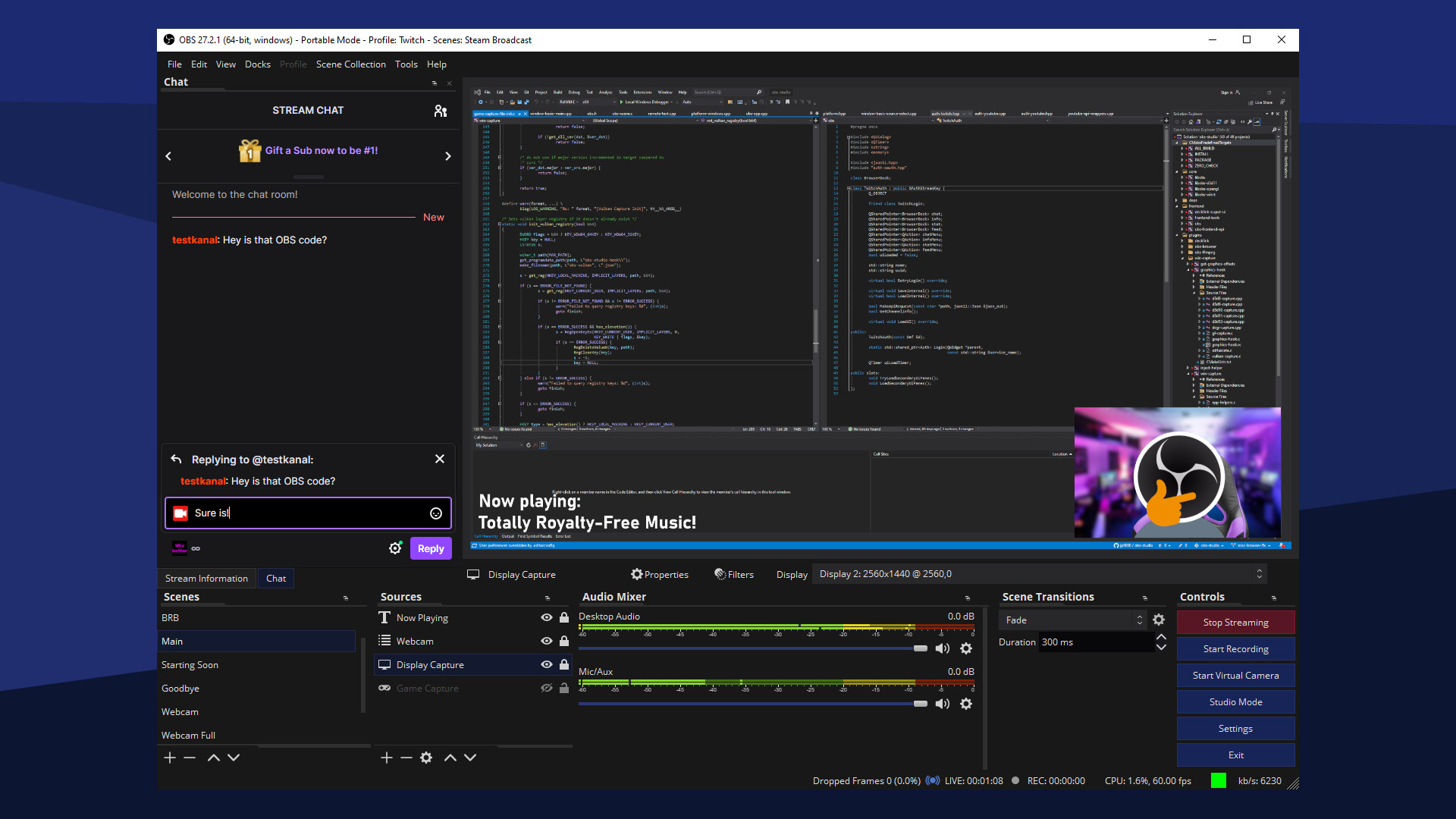
Setting Up the Recording
After downloading and installing OBS, I was greeted by a somewhat cluttered interface. OBS has a clear “Start Recording” button visible at first glance, but it does not immediately begin capturing the screen. Users must first add a Source (such as Display Capture or Window Capture) before recording. A hint I later learned was that anything in the preview window will be captured. If it is empty, so will the recording.
- UX Concept 1: Discoverability → The interface does not immediately guide new users toward recording. A more clear UI could highlight the necessary steps upfront. The key is instead hidden behind a few extra setup steps without any indication. It would be helpful to indicate that there is some initial set up before first successful use.
Configuring the Recording Settings

Once a Source is added, then recording can begin—but configuration settings matter. Audio is another key piece that requires some configuring.
For first-time users, these options can feel overwhelming. There are no preset “Beginner” modes, meaning users must search online or experiment with settings, like I did.
- UX Concept 2: Cognitive Load → Too many choices at once increase friction for new users. A simple “Quick Record” preset could improve the experience.
Recording Process & Feedback
Now that the configuration it set, pressing Start Recording begins the session, but does OBS provide enough feedback? The only indicator is a small status message at the bottom. Unlike some other screen recorders that show an overlay or countdown, OBS provides minimal visual feedback during recording.
- UX Concept 3: Visual Feedback → A more noticeable UI cue (like a floating indicator) could help users confirm recording status at a glance.

Ending & Locating the Recording
Stopping the recording is easy, but finding the saved file can be confusing. The default save location isn’t explicitly shown, requiring users to navigate to Settings > Output or manually check system folders. I chose the latter. Additionally, the output file is not in .MP4 format, requiring additional OBS features to convert it to more usable format. This feature is referred to Remux.
- UX Concept 4: Efficiency → A “Show Recording Location” button on the main UI would improve workflow. Add a file converter to the main interface so new users can know it is a necessary step.

Strengths & Weaknesses
Strengths:
- Free and powerful with no watermarks.
- Highly customizable for advanced users.
- Hotkeys and automation features improve efficiency.
Weaknesses:
- Steep learning curve—not beginner-friendly.
- No built-in tutorial or guided onboarding.
- Default settings may not be ideal for casual users.
Suggested Improvements
- Onboarding tooltips for first-time users.
- A preset Quick Record mode with auto-optimized settings.
- A more visible recording indicator
Conclusion
OBS Studio is an incredibly powerful tool, but its initial usability could be improved. New users often face a steep learning curve, requiring external tutorials (OBS Beginner Guide) to get started. While it has great customization, a few small UX adjustments, such as clearer onboarding and better visual feedback, could make it more accessible to beginners. This would lessen the learning curve, and thus lowering the barrier to entry for new users. Overall, an amazing & versatile tool.